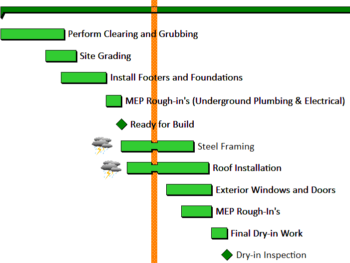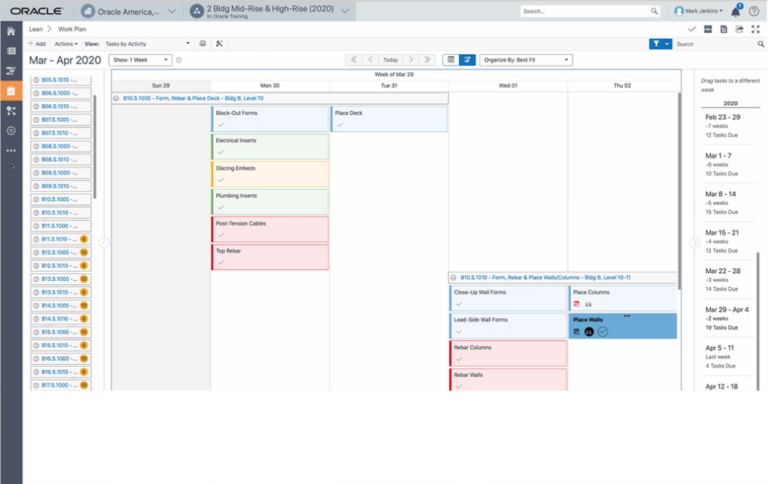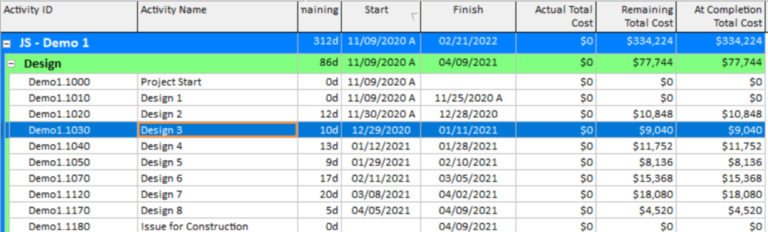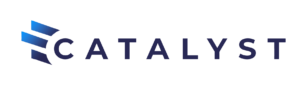What I like best about Powerproject’s Help Feature
If you want to know about every field on a dialogue box, click F1. In this example, I’ve brought up the Format Bar Chart dialogue box.
Click on “Explanation of the fields on the dialog” to see an explanation of every field of the active tab of the dialog box. Related Tops are also nice to take your learning to the next step.
This is the result of clicking on “Explanation of the fields on the dialog.”
How to Clear All Filter Selections
If a filter prompts you to select the code library entries you wish to appear in your filter, the first step is to clear all filters that are already selected. You can’t tell which entries are already selected without scrolling through all the code values (which would include expanding each heirarchical code field by clicking the plus signs). In the example below, you can see none on the boxes next to the code fields are checked/selected.
However, if you expand the Concrete Responsibility code field (by clicking the plus sign), you can see that there are actually 3 entries already selected.
To quickly uncheck all entries without scrolling through and unchecking them one at a time, simply right click on the top level of the activity code (in the example below, right click on “Responsibility”) and select “Uncheck Branch.” This unchecks all entries and now you can select just the entries you want to filter on.
“Weather Delay” Calendar Exceptions
Calendar Exceptions that do NOT Require Custom Calendars
- If there is a major weather delay which delays ALL work on a project, apply the weather delay exception to all calendars used in the project. An example of this would be where roads are impassable by all workers; nobody shows up to work.
- If there is a weather delay that only delays work assigned to a specific calendar(s), apply the weather delay exception only to those calendars.
Calendar Exceptions that DO Require Custom Calendars
- If there is a weather delay that affects outdoor work only:
- Create a custom copy of the current calendar assigned to the outdoor tasks that have been delayed due to the weather.
- Add a weather delay exception to the new custom calendar.
- Assign the new custom calendar to the outdoor work tasks that have been delayed due to the weather.
- Example Scenario: Subcontractor XYZ has a calendar assigned to all their work per their normal work week. Let’s assume their normal workweek is an 8hr/5d workweek. Subcontractor XYZ has both indoor work and outdoor work. Only the outdoor work has been delayed due to the weather.
- If there is a weather delay that affects outdoor work only:
- If there is a weather delay that delays very few tasks:
- Create a custom copy of the current calendar assigned to the few tasks that have been delayed due to the weather.
- Add a weather delay exception to the new custom calendar.
- Assign the new custom calendar to the tasks that have been delayed due to the weather.
- Example Scenario: Subcontractor XYZ deliveries have been delayed due to the weather but none of their other task have been delayed.
Creating a Calendar
Example for Creating a Simple Calendar