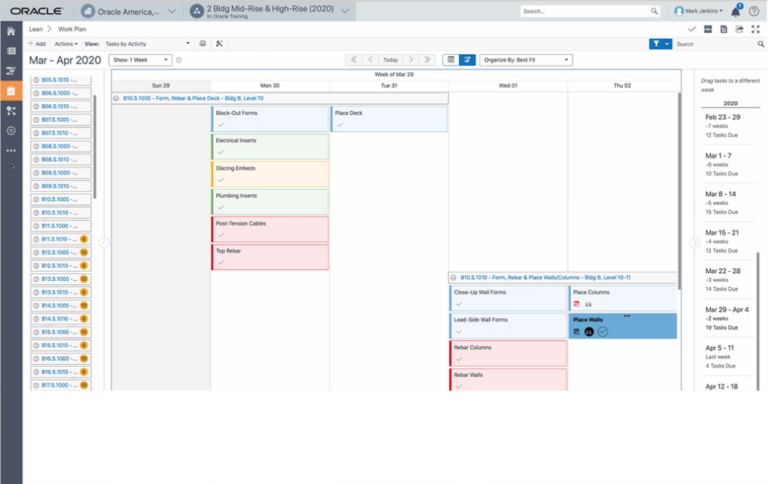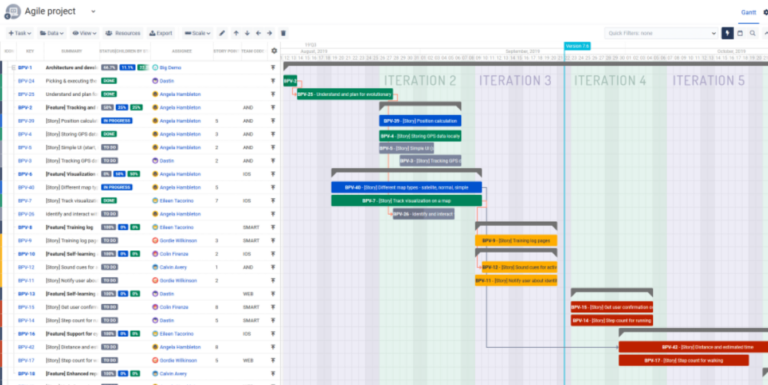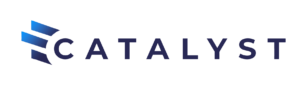Oracle Primavera P6 stands out as one of the premier project management software tools available, known for its ability to manage large-scale, multifaceted projects across various industries. Central to this capability is an essential feature: resource loading. But what exactly is Oracle Primavera P6 Resource Loading, and why does it matter so much?
Primavera’s resource loading involves assigning resources—such as personnel, machinery, materials, or financial assets—to specific tasks or activities within a project. This assignment not only helps understand the project’s requirements at different stages but also enables realistic and accurate forecasting. With a transparent view of resource allocation timings and locations, project managers can optimize utilization, prevent over-allocation, and identify potential bottlenecks or shortfalls.
Resource loading effectively turns a project schedule from a simple timeline of events into an interactive representation of the project’s operational flow. Activities evolve beyond mere tasks; they intertwine as parts of a broader ecosystem, each demanding its unique resources.
For both seasoned project managers and those new to project management, mastering resource loading in Oracle Primavera P6 becomes a potent tool, equipping you to lead projects to completion more efficiently and effectively. In the upcoming sections, we will dive into this feature’s details and explore the various ways to leverage it for successful project outcomes.
Key Columns Required
Oracle Primavera P6 Resource Loading
When resource loading in Primavera, you must have the right table columns. Generally, if you have cost-loaded your project, you’ll aim to display the cost roll-ups. For instance, the Remaining Total Cost represents the combined total of Expense, Labor, Material, and Non-Labor Costs. Thus, using Remaining Total Cost is more productive than adding all these individual fields.
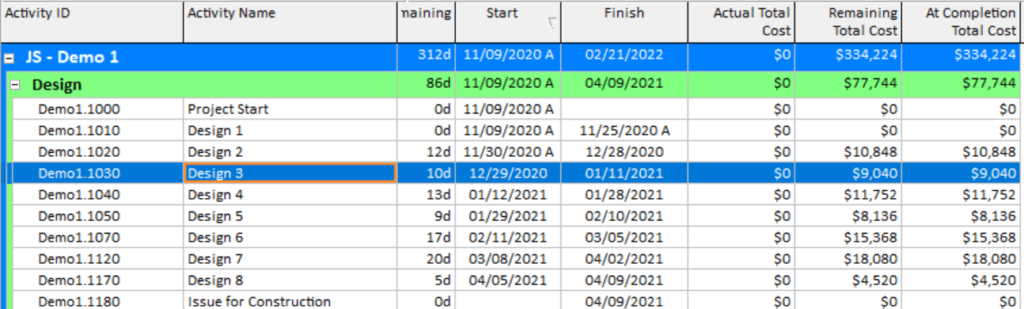
- Actual Total Cost – The sum of Actual Expense, Actual Labor, Actual Material and Actual Non-Labor Cost.
- Remaining Total Cost – The sum of Remaining Expense, Remaining Labor, Remaining Material, Remaining Non-Labor.
- At Completion Total Cost – the sum of Actual and Remaining Cost
- BL Project Total Cost – The cost of the baseline
- Variance – The Difference between the Live and Baseline Schedule
Note: We omit Budgeted Total Cost because it’s unnecessary. Catalyst excludes Budgeted Total Cost since you can’t apply actuals to it. At Completion Total Cost equals the sum of your Actual Cost and Remaining Cost. Primavera, by default, links Budgeted and At Completion costs, making it redundant.
Key Activity Detail Columns
Oracle Primavera P6 Resource Loading
Users should show the columns that are complimentary to what is being shown at the table level, whether that be cost, units or both. In addition, specific fields change the behavior of resources. As an example, Calculate Costs from Units breaks the tie between effort and rates.
- Resource Name – the name of Resource as created
- Role – which Role the Resource is assigned to
- Rate Source – Whether the rate is coming from the Resource, Role or Override
- Rate Type – Which rate is to be used
- Actual Units – actual hours expended on the task
- Remaining Units – remaining hours on the task
- At Completion Units – the sum of Actual Units and Remaining Units
- Remaining Units / Time – the utilization of the resource
- Actual Cost – actual cost expended on the task
- Remaining Cost – remaining hours of the task
- At Completion Cost – the sum of Actual Cost and Remaining Cost
- Calculate Costs from Units – whether rate is tied to hours
- Auto Compute Actuals – whether Auto Compute is on for the Resource.

Putting it All Together
Oracle Primavera P6 Resource Loading
Companies create a Resource/Role pool to determine both the demand on the company and the supply to meet that demand. Typically, roles represent the demand, while resources fulfill the supply. It’s important to note that using a role in a schedule isn’t mandatory, and you can load resources irrespective of the role.
Roles are exclusively labor-based, whereas resources can be labor, non-labor, or material.
In the settings of a role or resource, you can add a rate. Multiplying this ‘burdened’ rate by the hours of a resource gives you the resource’s budget. When you load multiple resources onto a single task, their budgets combine at the activity level and ultimately roll up to the Work Breakdown Structure (WBS) or Project Level.
After setting all columns at both the Table Level and the Activity Detail level, you can save a layout to avoid recreating them in the future.
Some Fields are Less Useful
Oracle Primavera P6 Resource Loading
While Cost, Units and Demand are all needed when Resource loading, there are a few fields that can be confusing but may ultimately go unused:
- Budgeted Units – An option exists at the project level which populates the Budgeted Units based on what is in the At Completion Units field. Once an activity has started, the tie between the Budgeted Units and At Completion units is broken. This can cause problems when the Actual Units and Remaining Units do not add up to the original At Completion Units. We also do not progress Budgeted Units. When we progress a task, the Actual Units Increase which the Remaining Units decrease. The sum of the two is At Completion Units, not Budgeted Units.
- Budgeted Cost – An option exists at the project level which populates the Budgeted Cost based on what is in the At Completion Cost field. Once an activity has started, the tie between the Budgeted Cost and At Completion Cost is broken. This can cause problems when the Actual Cost and Remaining Cost do not add up to the original At Completion Cost. We also do not progress Budgeted Cost. When we progress a task, the Actual Units Increase and the Remaining Units decrease. The sum of the two is At Completion Cost, not Budgeted Cost.
- Planned Start / Finish – Planned dates in Primavera are just that, a plan. On a task that has no progress, Planned Dates are the same as Start / Finish. Once started, the Planned dates are separated from the Start / Finish and are static. We should already have a baseline for this purpose.
- Original Duration – Much like planned dates, this is a date that are in synch with tasks that have no progress. Once started though, Original Duration is locked in place. Our opinion is that we would have a baseline in place to serve this purpose